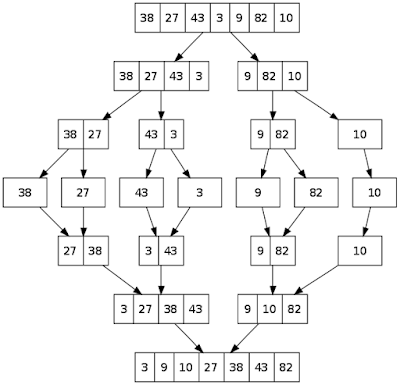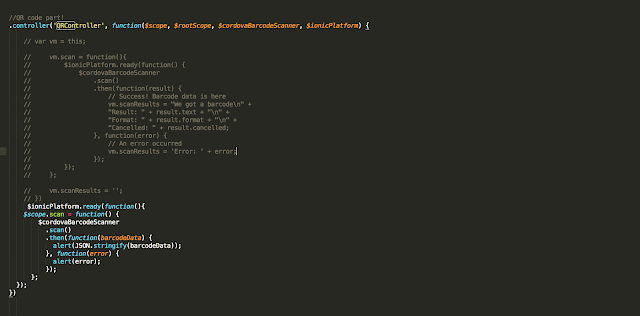선택정렬 SelectionSort 가장 큰 ( 작은 ) 값을 끝으로 보내고 , 작아진 영역에서 동일한 처리를 반복해 나간다 . 교체작업을 한다. 간단한 예로 3,5,7,9,1,4 로 구성된 배열이 있다고 하자. 1 까지 확인 후에 9 를 맨 뒤로 보냄 ( 4 와 교환 ) 결과 : 3,5,7,4,1,9 다음 다시 1 까지 검사 후 가장 큰 값 맨 뒤로 보냄 가장 큰 값이었던 9 전으로 이동 결과 : 3,5,1,4,7,9 다음 결과 : 3,4,1,5,7,9 다음 결과 : 3,1,4,5,7,9 마지막 결과 : 1,3,4,5,7,9 쉬운 이해를 돕기 위한 동영상 자바 코드 public class SelectionSort { public static void main(String[] args) { int indexMin, temp; for (int i = 0; i < list.length - 1; i++) { indexMin = i; for (int j = i + 1; j < list.length; j++) { if (list[j] < list[indexMin]) { indexMin = j; } } temp = list[indexMin]; list[indexMin] = list[i]; list[i] = temp; } } }...